Connect to Windows 10
- Turn NMSVE on via the switch on the backside of the device.
- The green LED will illuminate prompting you to select a channel by pressing the corresponding button (button1 = channel 1, button 2 = channel 2, etc...).
- NMSVE should now be flashing its blue connect LED - meaning that it is searching for a device to connect to (once connected the LED will go solid).
- On your Windows device follow the steps to download loopMIDI and MIDIberry.
- After the downloads are complete, open loopMIDI and add a port via the plus sign in the bottom left corner. After this is complete you can close loop MIDI and it will keep running in the background.

- From your Windows settings go to "Bluetooth & other devices", select "Add Bluetooth or other device" and connect to NMSVE from the dropdown menu.

- Open MIDIberry and select NMSVE as the input and loopMIDI as the output. Leave MIDIberry open.

- Open the app you'd like to use NMSVE with and connect to the loopMIDI port within the apps MIDI settings - NMSVE should now function as a regular MIDI device.